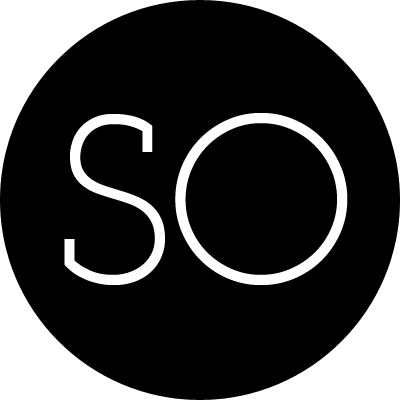Useful Python command options
- -c command: specify the command to execute, This terminates the option list(following options are passed as arguments to the command).
$ python --version
=> Python 2.7.2
$ python -c 'import sys; print sys.argv' --version
=> ['-c', '--version'] # --version is passed as argument
-
-i: When a script is passed as first argument or the -c option is used, enter interactive mode after executing the script or the command. It does not read the $PYTHONSTARTUP file.This can be useful to inspect global variables or a stack trace when a script raises an exception.
for example, we hava a Python script, called test.py:
x = 1
try:
raise KeyError('key error here!')
except KeyError, e:
pass
then execute:
$ python -i test.py
>>> print x
1
>>> print e
KeyError('key error here!',)
- -m module_name: Searches sys.path for the named module and runs the corresponding .py file as a script. for example:
calendar:
$ python -m calendar # shows the calendar of current year
$ python -m calendar y m # shows the calendar of the month m in year y
$ python -m calendar -h # -h option for more helps
zipfile:
$ python -m zipfile
Usage:
zipfile.py -l zipfile.zip # Show listing of a zipfile
zipfile.py -t zipfile.zip # Test if a zipfile is valid
zipfile.py -e zipfile.zip target # Extract zipfile into target dir
zipfile.py -c zipfile.zip src ... # Create zipfile from sources
json
$ echo '{"a":"b", "c": "d"}' | python -m 'json.tool'
{
"a": "b",
"c": "d"
}
http server: start a http server in current directory, convenient to share files.
$ python -m 'SimpleHTTPServer' 1234
Serving HTTP on 0.0.0.0 port 1234 ...
also an CGI version:
$ python -m CGIHTTPServer 1234
pydoc:
$ python -m pydoc
pydoc - the Python documentation tool
pydoc.py <name> ...
Show text documentation on something. <name> may be the name of a
Python keyword, topic, function, module, or package, or a dotted
reference to a class or function within a module or module in a
package.
If <name> contains a '/', it is used as the path to a
Python source file to document. If name is 'keywords', 'topics',
or 'modules', a listing of these things is displayed.
pydoc.py -k <keyword> #maybe slow
Search for a keyword in the synopsis lines of all available modules.
pydoc.py -p <port> # only for localhost
Start an HTTP server on the given port on the local machine.
pydoc.py -g
Pop up a graphical interface for finding and serving documentation.
pydoc.py -w <name> ...
Write out the HTML documentation for a module to a file in the current
directory. If <name> contains a '/', it is treated as a filename; if
it names a directory, documentation is written for all the contents.
pdb:debug python programes step by step
$ python -m pdb scripname [arg] ...
doctest:
$ python -m doctest scriptname
timeit:
$ python -m timeit
filecmp: compare two directories:
$ python -m filecmp dir1 dir2
At last , the Zen of Python:
$ python -m this
resources:
- the e module. like
python -c command, but more powerful. - stackoverflow discussion.
- Pyp is a linux command line text manipulation tool similar to awk or sed, but which uses standard python string and list methods as well as custom functions evolved to generate fast results in an intense production environment.